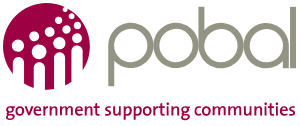Register: Before applying for a course you must register on the website and log-in. To do this browse to “Register” in the top-right of the page and enter a valid email address and a password. Once you register you will be sent an activation email to the email address you entered. You must open this email and click the “Activate Now” link to activate your account. You can then log-in.
Search and Browse Courses
On the homepage, click on Search Courses. When you have found a course which you are interested in, click on More Details. If you would like to apply to the course, click on Apply Now.
Apply Now
The application process involves five steps.
- You will first need to complete the Self-Declaration
- You must enter information in all the required fields on the form. Only when all the Remaining Fields have changed from RED to GREEN can you make an application. Failure to fill out all the fields will result in you NOT being able to apply. You must also tick the Consent boxes under Notices and Consents in the Overview tab.
- The fields are located beside the OVERVIEW tab beneath the course title. These tabs are called GENERAL, EDUCATION, EMPLOYMENT etc.
- At any stage in the application process, you can save your application by clicking on SAVE APPLICATION. Your application will be saved in a ‘Draft’ status.
- When you have filled out all the fields, click APPLY TO COURSE.
My Applications
After you have applied to a course or courses or have saved an application, when you go to your Name in the top right-hand side of the screen, you will see a dropdown menu. There you will see Applications.
Here, you will see the Status of your applications. If you have saved an application but not submitted it, it will be a ‘Draft’. If you have submitted it, it will say ‘Submitted’. A submitted application cannot be re-submitted or edited.

Status
During the application process, there are a number of statuses which detail your application.
| Status | Definition |
|---|---|
| Draft | An application has yet to be submitted. |
| Submitted | An application has been submitted to a Provider. |
| Pending | The Provider is considering your application. |
| Unsuccessful | Your application has been unsuccessful. |
| Successful | Your application has been successful and you have been offered a provisional place offer. |
 |
|
| When your application is successful, you must accept it by clicking on the white arrow. Please Note: When you accept a position on a course, your status on any other courses which you have applied to will be ‘User Cancelled’. |
|
| User Cancelled | Your application has been cancelled by yourself. |
| Admin Cancelled | Your application has been cancelled by the Provider. |
| Accepted | You have been accepted on the course. |